
Art and creativity take on a whole new dimension with technology. If you’re an artist stepping into the digital realm, a drawing tablet with a screen could be your new best friend. But Why a drawing tablet with a screen, you may ask? These devices offer an intuitive, hands-on experience, closely mimicking traditional drawing while incorporating the advantages of digital art. It’s a canvas and a tool all in one, allowing you to draw, sketch, paint, design, and edit directly on the screen, making your first steps into digital art as seamless as possible.

With an overwhelming array of options on the market, choosing the right one can feel like finding a needle in a haystack. Fear not, fellow artists! In this article, we’ll guide you through the process, helping you pick the best drawing tablet with a screen that perfectly suits your needs as a beginner.
Let’s dive in and find your perfect artistic companion!
How to Find the Best Drawing Tablet with Screen for Beginners
For Pen Displays and Tablet Computers:

Size and Weight
The size of the tablet affects both the drawing experience and portability. Larger screens provide more room to draw, but they’re also heavier and less portable, some even are stationary. Smaller tablets are easier to carry but might feel cramped, especially if you have big hands or use flow movements when drawing.
Also consider your workspace, how much desk real estate you have for a large or medium tablet, whether you’ll travel with your tablet, how much it’ll add to your luggage weight, and if you’ll also need to carry your laptop with you.
Display Quality
A sharp, bright, and color-accurate display is crucial for drawing. Most brands will presume more than 100% sRGB coverage, however that doesn’t mean much since what you need to look for is Adobe RGB or DCI-P3 coverage, preferably over 90% of coverage.
Pay attention to the screen resolution as well, and try to look for more FHD (1920 x 1080), especially if you’re going for a pen display since the textured display will lower the quality of your tablet and .
Type of Work
Your artistic style and the type of work you plan to do can also influence your choice. For detailed illustrations, a high-resolution screen might be important. If you’re into 3D modeling or animation, you might prioritize a powerful processor and RAM, so a tablet computer might not be enough for demanding tasks, if you’re in school, then something portable and powerful might be the best choice.
OS Compatibility
The OS determines the software and apps you can use on the tablet. Some tablets only support Windows and Mac, if you have a Chromebook, then you’ll have issues with the drivers. Also ensure the OS supports your preferred drawing applications and is user-friendly and regularly updated.
For Tablet-Computers only:

Performance
The speed and power of a tablet are determined by its processor and RAM. These two factors decide how well the tablet can run drawing programs and handle your artwork. Think of it like this – your tablet needs to use some of its resources to keep itself running, just like you need energy to do everyday tasks. So, only part of the tablet’s resources (or RAM and processing speed) is left for your drawing. If the tablet doesn’t have enough resources, it might slow down when you’re working. So, always look for a tablet that’s strong (has a good processor) and has plenty of RAM to make sure you can draw smoothly and efficiently.
Storage
Digital artwork can take up a significant amount of space, especially if you’re working with high-resolution images or complex layers. Therefore, you need a tablet with sufficient storage or the ability to expand the storage with a memory card. Go for more than256 GB of RAM or else you’ll have to consider an external storing solution as well as a high speed
Battery Life
If you plan to use your tablet while traveling or away from a power source, battery life becomes very important. You wouldn’t want your tablet to run out of power in the middle of creating your art piece. It’s a good idea to find a tablet that balances well between performance and battery life. But remember, drawing apps can use a lot of battery so don’t expect too much since your battery might not last as long as it would if you were just browsing the web or checking emails.
Stylus and Palm Rejection
When creating digital art, your stylus becomes an extension of your hand, and not all styluses are the same. Some have a sensitivity that picks up the lightest touch, others only have tilt functionality, and some require charging, while others don’t. Research the type of stylus that comes or is compatible with your tablet and make sure it has at least 4096 levels of pressure sensitivity or your drawing experience will be compromised.
Hand-in-hand with your stylus choice, comes the feature of palm rejection. This neat feature is like a smart assistant that can tell the difference between your stylus and your hand. So even if you rest your palm on the screen while drawing (which most of us do), the tablet knows to ignore it and only responds to the stylus. This is super important for a smooth and natural drawing experience.
Software Compatibility
Before you purchase a drawing tablet, check its compatibility with the software you intend to use. Most tablets work well with popular art programs like Photoshop and Illustrator, but it’s always a good idea to confirm this.
Best Tablets with Screen For Beginners
- Best Tablet With Screen For Beginners Overall — iPad Pro 6th Gen
- Best Windows Tablet With Screen — Surface Pro 9
- Best Android Tablet With Screen For Beginners — Samsung Galaxy Tab S8 Plus
- Best Wacom Tablet For Beginners — Wacom One
- Best Drawing Tablet With Screen On A Budget — Huion Kamvas Pro 16 2.5k
- Best Value Drawing Tablet With Screen — XP Pen Artist Pro 16 Tp
- Best Large Tablet with screen for beginners — XP Pen Artist 22
1. Best Tablet With Screen For Beginners Overall — iPad Pro 6th Gen

Selection Criteria:
- Size : 12.9 Inches Liquid Retina XDR Display.
- Our score: 10/10
- Display Resolution : 2732 x 2048 Pixels.
- Our score: 9/10
- Color accuracy : 100% P3 Coverage
- Our score: 8/10
- Stylus and pressure sensitivity: Apple Pencil 2, 4096 levels of pressure sensitivity.
- Our score: 8/10
- OS compatibility: IOs.
- Our score: 8/10
- Performance: Apple M2 chip, 8GB of RAM.
- Our score: 8/10
- Storage: 128GB of RAM to 2TB of RAM
- Our score: 8/10
- Battery Life: Up to 10 hours.
- Our score: 8/10
- Price: $1,049.00
- Our score: 8/10
About the iPad Pro 6th Gen
There is no better drawing tablet for beginners than the iPad Pro. It features a Liquid Retina XDR display, an M2 chip for unparalleled processing power, and up to 16GB of memory, making it incredibly fast and responsive.
Since it was recently released and it’s so powerful, it’s already future-proofed and an investment that is worth every cent. Paired with the precise Apple Pencil, this tablet offers a seamless drawing experience that can help beginners feel more comfortable as they learn. This tablet is not only great for art and drawing, it’s also a small powerhouse and with the right tools, can turn into a great workstation. It also has amazing apps for business, note-taking and video editing.
Pros:
- Powerful M1 chip.
- High-quality Liquid Retina XDR display.
- Seamless integration with Apple Pencil.
Cons:
- High price point.
- Some software limitations due to iOS.
- Apple Pencil sold separately.
2. Best Windows Tablet With Screen — Surface Pro 9

Selection Criteria:
- Size : 13-inch PixelSense Flow Display.
- Our score: 10/10
- Display Resolution : 2880 x 1920 pixels.
- Our score: 9/10
- Color accuracy: 75.1% of DCI-P3 Coverage.
- Our score: 8/10
- Stylus and pressure sensitivity: Surface Slim Pen 2, 4096 levels of pressure sensitivity.
- Our score: 8/10
- OS compatibility: Windows 11 Home.
- Our score: 8/10
- Performance: 12th-gen Intel Core i7, Intel Iris Xe GPU, Up to 16GB of RAM.
- Our score: 8/10
- Storage: Up to 1TB.
- Our score: 8/10
- Battery Life: 6 – 8 Hours.
- Our score: 8/10
- Price: $2,199.99
- Our score: 8/10
About the Surface Pro 9
Powered by Intel’s latest processors and featuring up to 32GB of RAM, the Surface Pro 9 ensures smooth operation even with complex digital art. Its 12.3″ PixelSense Display offers high resolution and accurate color representation.
The Surface Pen, with 4096 levels of pressure sensitivity, provides a natural drawing feel. The familiar Windows OS makes it an easy transition for beginners used to PC interfaces, and can support free software like Sai, Krita, Gimp, etc.
This tablet is not the most affordable in the market either and it’s not as powerful and smooth as the iPad, however if you’re used to windows and want to use professional software like Photoshop, ToonBoom, or Blender then this is the best choice.
Pros:
- Full Windows 10 device.
- High-resolution PixelSense display.
- Surface Pen offers a natural drawing experience.
Cons:
- Expensive.
- Shorter battery life when running intensive apps.
- Surface Pen sold separately.
3. Best Android Tablet With Screen For Beginners — Samsung Galaxy Tab S8 Plus

Selection Criteria:
- Size : 12.4 Inches Super AMOLED HDR Display
- Our score: 10/10
- Display Resolution : 2800 x 1752 Pixels.
- Our score: 9/10
- Color accuracy : 72% of DCI-P3 coverage.
- Our score: 8/10
- Stylus and pressure sensitivity: S Pen, 4096 levels of pressure sensitivity.
- Our score: 8/10
- OS compatibility: Android.
- Our score: 8/10
- Performance: Qualcomm Snapdragon 8, up to 16GB of RAM.
- Our score: 8/10
- Storage: From 128GB to 1TB of storage.
- Our score: 8/10
- Battery Life: 10 hours.
- Our score: 8/10
- Price: $879.00
- Our score: 8/10
About Samsung Galaxy Tab S8 Plus
The Samsung Galaxy Tab S8 Plus is a great drawing tablet for beginners, equipped with an Octa-Core processor and 8GB of RAM, this tablet can handle various drawing apps with ease. The 12.4″ Super AMOLED display offers vibrant colors and deep contrasts, allowing beginners to see their artwork in rich detail. The included S Pen doesn’t require charging and provides a fluid drawing experience.
This tablet is fairly affordable, usually comes in a bundle with the Keyboard-cover, the S pen is included with your purchase and if offers about the same drawing experience as the apple pencil, however on the downside, this tablet is only compatible with android apps, and although there are amazing apps for beginners, we all know that sometimes it’s not enough.
Pros:
- Super AMOLED display.
- Included S Pen.
- Dex Mode for a desktop-like experience.
Cons:
- Not all Android apps are optimized for tablet use.
- Shorter battery life compared to iPad Pro.
- Not as powerful as the iPad Pro or Surface Pro 9.
4. Best Value Drawing Tablet With Screen — Huion Kamvas Pro 16 2.5k

Selection Criteria:
- Size : 15.6 Inches.
- Our score: 10/10
- Display Resolution : 2560 x 1440 pixels.
- Our score: 9/10
- Color accuracy : 94% of Adobe RGB coverage.
- Our score: 8/10
- Stylus and pressure sensitivity: Huion Pen 3.0, 8192 Levels of pressure sensitivity.
- Our score: 8/10
- OS compatibility: Windows, macOS, Android.
- Our score: 8/10
- Price: $599.00
- Our score: 8/10
About Huion Kamvas Pro 16 2.5K
For our drawing tablets category, we have the Huion Kamvas Pro 16”. Although we know many could’ve been expecting to see a wacom come first, seeing all the characteristics and price difference, we deemed fair to let the Kamvas Pro 16 win this one.
Its 15.6″ fully laminated 2.5K display allows artists to draw with precision, the stylus has 8192 levels of pressure sensitivity and the display has a 94% Adobe RGB Coverage which will ensure your work will always look good. It’s quite portable and easy to carry, and its adjustable stand makes it ideal for beginners.
Pros:
- 2.5K resolution display.
- Battery-free stylus.
- User-friendly interface.
Cons:
- Stand could be more sturdy.
- Color accuracy may need calibration.
- Limited touch functionality.
5. Best Wacom Tablet For Beginners — Wacom One
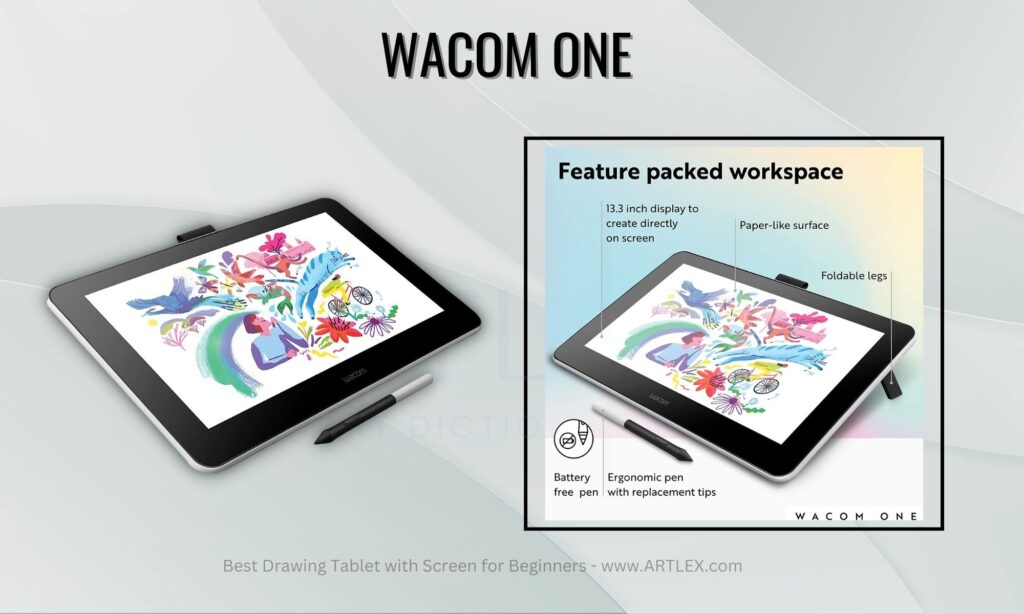
Selection Criteria:
- Size: 11.6 x 6.5 inches.
- Our score: 10/10
- Display Resolution: 1920 x 1080 pixels.
- Our score: 9/10
- Color Accuracy: 70% of Adobe RGB coverage.
- Our score: 8/10
- Stylus and pressure sensitivity: Wacom One Pen, 4096 Levels of pressure sensitivity.
- Our score: 8/10
- OS compatibility: Windows, Mac OS, Android OS.
- Our score: 8/10
- Price: $299.00
- Our score: 9/10
About Wacom One
The Wacom One is a fantastic option for beginners diving into the world of digital art. This tablet boasts a 13.3″ display with a textured screen that emulates the feeling of drawing on paper, a major plus for those transitioning from traditional to digital mediums. It provides a natural, intuitive drawing experience that eases the learning curve for newcomers.
The included stylus only has 4096 levels of pen pressure sensitivity, which might not be the best but still offers users moderate precision and control over their brush strokes and works surprisingly well for the price.
An important benefit of the Wacom One is its broad compatibility. Whether you’re a Mac enthusiast or a dedicated PC user, this tablet integrates smoothly with both operating systems. Though not a Cintiq, this tablet is the best option for those who want to try the brand but don’t want to spend a small fortune on the high-end products.
Pros:
- Natural, paper-like feel.
- Compatible with both Mac and PC.
- Battery-free stylus.
Cons:
- Lower screen resolution compared to others.
- No multi-touch support.
- Stand sold separately.
6. Best Value Drawing Tablet With Screen — XP Pen Artist Pro 16 Tp

Selection Criteria:
- Size : 15.4 inches.
- Our score: 10/10
- Display Resolution : 3840 x 2160 pixels.
- Our score: 9/10
- Color accuracy : 94% Adobe RGB Coverage.
- Our score: 8/10
- Stylus and pressure sensitivity: X3 Pen, 8192 Levels of pressure sensitivity.
- Our score: 8/10
- OS compatibility: Windows, Mac OS, Chrome OS, Linux.
- Our score: 8/10
- Price: $799.99
- Our score: 8/10
About XP-Pen Artist Pro 16 TP
The XP-Pen Artist Pro 16 TP is an excellent choice for those starting in digital art. Its 15.6-inch 4K screen is a dream to draw one, giving a sharp, vivid workspace due to its crystal clear screen.
One of its distinguishing features is the improved X3 Pen stylus, with 8192 levels of pressure sensitivity, 60-degree tilt function and “non-existent” lag. It’s also equipped with a multi-touch screen, making panning, zooming, and rotating artwork easy. Plus, it displays a wide color gamut, essential for accurate color representation.
Pros:
- Fully laminated FHD display.
- Battery-free stylus with tilt function.
- Wide color gamut.
Cons:
- Stand needs to be purchased separately.
- Interface less intuitive than some competitors.
- Screen could be brighter.
7. Best Large Tablet With Screen For Beginners — Xp Pen Artist 22

Selection Criteria:
- Size : 21.5 inches.
- Our score: 10/10
- Display Resolution :1920 x 1080 pixels.
- Our score: 9/10
- Color accuracy : 92% Adobe RGB Coverage.
- Our score: 8/10
- Stylus and pressure sensitivity: XP Pen, 8192 Levels of pressure sensitivity.
- Our score: 8/10
- OS compatibility:Windows, Mac, and Linux.
- Our score: 8/10
- Price: $459.99
- Our score: 8/10
About XP-Pen Artist 22
The XP Pen Artist 22 has a sizable 21.5″ FHD display (1920 x 1080 px) which gives beginners ample space to practice their art without losing comfort and fluidity. Its wide color gamut provides a vibrant and sharp visual experience and its non-glare screen protects your eyes after a long drawing session.
This tablet is one of the most affordable large pen displays, its battery-free stylus, XP Pen with 8192 levels of pressure sensitivity, ensures precise control for detailed work and offers up to 60° of tilt recognition and it’s 90% Adobe RGB coverage make it the perfect starting device for beginners who want to go big without breaking the bank.
Pros:
- Large 21.5″ display.
- High pressure sensitivity.
- Affordable for its size.
Cons:
- Bulky and not portable at all.
- Color calibration may be necessary.
- Stand design could be improved.



